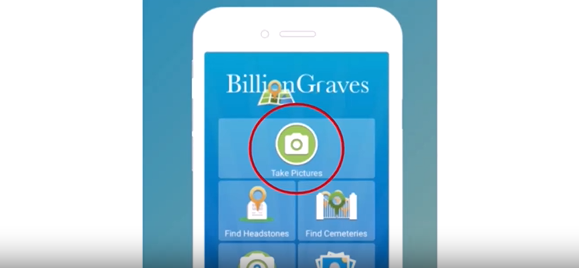Find cemeteries with the BillionGraves app on your smartphone
- Go to the app store on your phone and download the BillionGraves app
- Register for an account, if needed
- From the main screen of the app, tap on “find cemeteries”.
- Tap on a cemetery pin.
- Tap on the name of the cemetery
- Tap on “cemetery map”
- Zoom in.
- Select a section of the cemetery where there are not any GPS markers (orange dots)
- Take photos row-by-row of every gravestone.

Find cemeteries with the BillionGraves Website on your computer.
- Register for an account, if needed
- Click on the cemetery you are interested in. A map will appear.
- Select a section of the cemetery where there are not any GPS markers (orange dots)
- Go to the cemetery and take photos row-by-row of every gravestone.
Do you have specific questions? Click HERE to create a ticket, these will go to our Free Ticket desk
BG+ users with questions, please click the Orange Help Button and Contact Us to fill out your priority ticket.